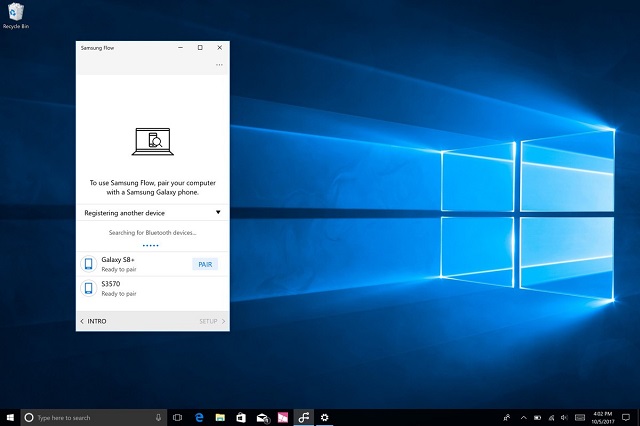Microsoft is planning to launch an alternative of Samsung Galaxy S8 with preinstalled Microsoft apps. This action predicts both companies are on good terms nowadays. We all have a good idea that how Microsoft has officially killed Windows Phone now it seems that Microsoft is shifting its focus on Android.
In this regard, Samsung has also introduced an app named as “Samsung Flow” which offers their users to unlock Windows 10 PC with a Samsung Galaxy S8, Galaxy S8 Plus or Note 8.
It means that users can unlock their PC without buying any extra hardware through fingerprint reader of Galaxy.
The app also lets users connect their Samsung phones to Windows PC and supports notification syncing and a streamlined tethering process.
If you want to unlock a Windows PC with your Samsung phone then you have to follow these very simple and easy steps.
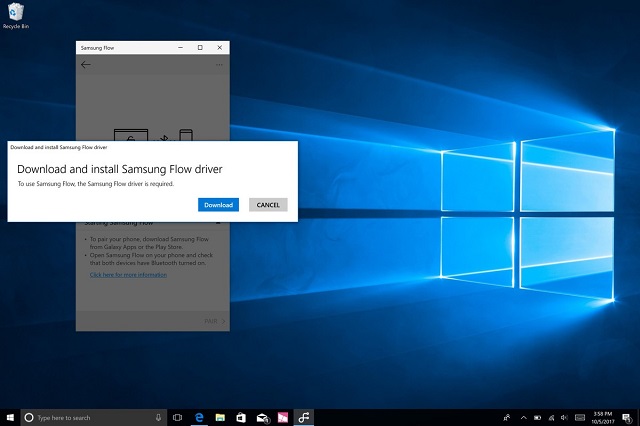
Install the app “Samsung Flow” on your Samsung Phone
- Go to Google Play Store and Install Samsung Flow from there.
- By giving all necessary permissions, open the app.
- After accepting the license agreement and the main screen of the app will be in front of you.
- Download and install Samsung Flow from Windows Store
- Now, you need to download and install Samsung Flow from Windows Store.
- When you will open the app and it will prompt you to download some drivers.
- Tap on download and Windows will start downloading the drivers for you.
- Select the installation folder and click finish.
- Now, you have to Pair your PC with your phone
- The pair both of the devices over Bluetooth.
Samsung Flow will only work if both of the devices paired over Bluetooth
Here’s the method of how to pair them.
- Just turn on Bluetooth on your Samsung phone.
- Then turn on Bluetooth on your Windows PC.
- Now, open the Samsung Flow app on your PC and click Pair.
You’ll find out your Samsung phone in the list displayed. Just click on it to pair your device with your Windows PC.
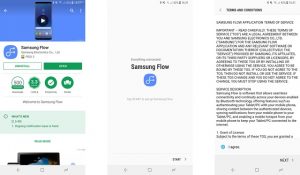
Now you’ve successfully paired your Windows 10 PC with your Samsung device.
- Unlock your PC with Samsung Flow
- First, you have to lock your PC.
- Then press any key on your PC and without any delay, it will prompt for the password.
- Open Samsung Flow on your phone and it will prompt you to scan your finger.
- Just scan your finger on the fingerprint scanner and it will unlock your laptop.
It is important to mention here that if you sign out or restarts your PC (Personal Computer), it will still need a password or pin to be unlocked. Samsung Flow only works if you lock your PC, put it in sleep mode or hibernate it.

Now it’s your turn to install and try Samsung Flow on your phone and PC. Tell us and share about your experience with us in the comments below.