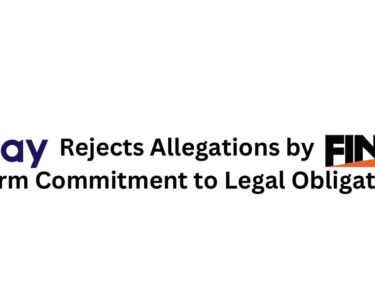The Stories on Instagram disappear after 24 hours giving the platform an ephemeral, fleeting quality, but in case you get as attached to your Stories like me, that expiration date was just a bit of a bummer. The only option for those posts was to save them on your phone.
Instagram has introduced a new Archive feature to save all of your favourite posts in one convenient place and a new “Highlights” feature lets you use them again too.
Use Instagram Stories in this way:
Stories Archive:
Stories Archive does save your Stories automatically for trips down memory lane. The cool part of this Archive is, you do not need to do anything to get started. Instagram will began to save your Stories as soon as they expire, following a recent update.
If you want to look at your archive, just tap the Archive icon on your profile page – it resembles a clock. The Stories Archive has been linked to your Post Archive & you can switch between the two when we are feeling nostalgic.
It’s simple to Use the Archive. You will have to tap on any archived Story to watch it. There will be a Share option at the bottom of the screen. While using the menu, you can add old Stories to your current one in this way “#ThrowbackThursday” or you can slso share it as a regular post. Also, you can make a Highlight out of old stories. Something more about that later.
Must Read: T-Mobile, Ericsson exceed 1 Gbps with LAA demo
Your newest Stories will annoyingly appear at the bottom of the grid instead of the top. So, if you are interested in resharing the new Stories you will need to scroll a bit. Each story has a time stamp, to make the search a little easier.
Don’t bother if you have an embarrassing Story you would like to forget about. No one can in any way see your archive other than you. If you hate the archiving feature, you can turn it off too by going to your profile settings and toggling off Auto-archiving.
The new Stories Highlights feature on Instagram lets you repost the old Stories.
Highlights are one or more of the old Stories made into something new to show off on profile page.
To get started with it,
1) just tap the New circle on the far left of your profile page. The circle will be below your IG handle or name.
2) Tap on Stories listed in your Archive to get built a highlight reel of sorts. Selected Stories will be highlighted with a blue checkmark.
3) Tap again to unselect a Story.
4) when selected you stories, tap Next.
5) Choose a cover image for your highlight.
6) Name the image and tap Add.
Your highlights will be appearing below your bio on your profile page. There is no limit to the range you can add, you can also delete from this range, or edit from it.
Long-press on the highlight & a menu will pop up. Choose Edit Highlight or Delete. If you choose Delete, make it sure to confirm your choice in the upcoming pop-up.
Want to remove just a certain photo in your highlight? Choose Edit Highlight then scroll through the images. On getting to the one you want to delete, tap on the Menu icon at the bottom right & choose Remove from the Highlight.
Adding more videos or photos to your highlight works in the same way. Just find the spot where you desire the new image. Then tap on the Menu icon at the bottom right & tap Edit Highlight.