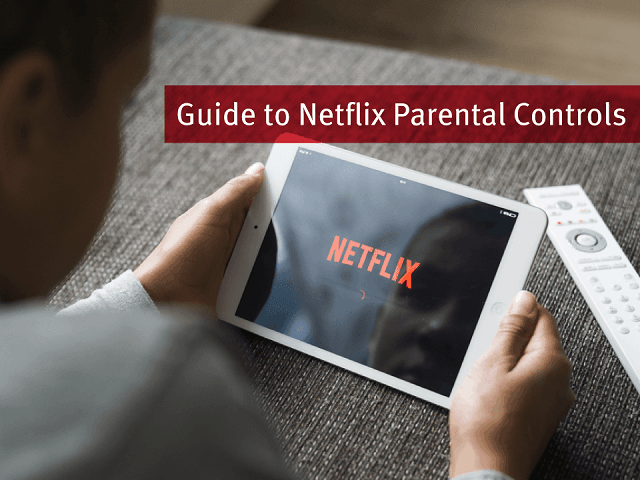Are you worried about the content that your kids are watching on Netflix? Well, the fact is Netflix is featuring hundreds of TV shows, movies, and documentaries as there’s something for everyone in the family. But, it doesn’t mean that shows that you love might be appropriate for your kids.
There are maturity ratings to all of the Netflix content. And your children absolutely don’t have the maturity level that you have; it means you can’t let them see what you see. Even the most open-minded parent probably doesn’t want their little one watching “Games of Thrones” or checking out the latest episodes of “Orange Is the New Black”.
Luckily, you can control what your children can watch on Netflix. Well, the good news for parents is Netflix has made it even easier to protect kids from watching the wrong content, with updated parental controls.
So, without wasting any time, let’s get dive into the guide to controls that parents can easily set up on Netflix.
Set up PIN protection on Netflix
You can easily lock younger viewers out of mature content as Netflix allows you create a unique personal identification number (PIN). It’s quick and easy to put a PIN on mature content.
- Log in into your desktop account
- Click on the pull-down arrow at the top right of your screen displayed next to your profile icon and select Account.
- Scroll down to the Settings section, and just click on Parental Controls. Now, you’ll have to enter your account password to proceed.
- Next, you’ll be asked to create a PIN for your account. It is important to mention here that the PIN must be four digits. Select the password that would be easy to remember for you but at the same time difficult for your kids to guess.
Must Read: Mahira Khan visits Facebook and Google headquarters
Now, you’ll get some options.
- The first option is to restrict content by maturity level. Select your level/ entry now everyone will have to enter the PIN to gain access or view content beyond a certain level.
- On the other hand, you can restrict content by title as well. Just enter the names of the programs you want to restrict, and anyone who wants to watch those shows will need to enter PIN as they are PIN-protected.
Setting separate protections for different profiles
Well, if you have kids of different ages in the house then it could be problem since your teenager’s favorite show might not be suitable for your preschooler. Hence, setting protections for the whole account might not be a good idea. In this case, the best thing to do is “adjust the parental controls for each profile”.
Here’s how to do it.
- In the upper right corner of the screen, click on the profile icon. The screen should prompt option of “Who’s Watching?” that displays all of the profiles on your account.
- Now, click on Manage Profiles, and then select the profile you want to edit.
- Now select the desired maturity level for that profile from the pull-down menu labeled “Allowed TV Shows and Movies”.
Maturity level categories at Netfilx
For all of the Netflix content, there are four maturity levels. These ratings are usually determined through local programming standards, though sometimes they are set by Netflix.
Not to know, maturity settings for ongoing programs reflect the series as a whole and not to each individual episode.
- Little kids:This category includes only shows programs that are suitable for all viewers, with ratings G, TV-Y, and TV-G
- Older kids: This category includes content rated PG, TV-Y7, TV-Y7-FV, and TV-PG
- Teens:This category allows programming rated PG-13 and TV-14
- Mature: This category all programming, including content rated R, NC-17, and TV-MA
As per Netflix, it can take up to 8 hours for your updated parental control settings to take effect. However, logging out of your account and then logging back in might help to speed up the process.