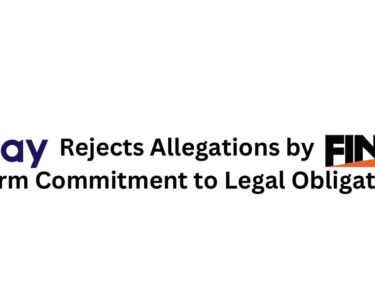At least by the time of the launch of its backwards compatibility program it has been apparent that Xbox is serious about providing features that benefit players.
Player-focused orientation of Xbox continues with a set of features that have been designed to make it easy to move from the Xbox One or One S to the Xbox One X.
Here is the way you can get prepared for the move so to get up and play as soon as possible after your One X is hooked up and is powered on.

Transferring games:
Two easy ways are available there to get the games transferred from your current Xbox One to the One X, but transferring by way of an external hard drive is much faster and all the downloading can be done before the arrival of One X.
To transfer using an external drive, an external drive will be needed to get connected to the Xbox One using USB 3.0. External drive can hold at least 256 GB. Plug the drive in and you will be urged to format for either games and apps or personal data like music, video or pictures. Format for games and applications. The external drive has become now the default location for everything else you buy or download. To get the new stuff saved on your internal drive, you can change this.
When you get the drive formatted, go to Settings>System>Storage and highlight your internal drive then tap Transfer. Your external drive should be shown up as the target drive. Select the desired games to transfer and tap Move or Copy. That is it. Plug in the external drive when the one X arrives. It makes you good to go.
Transferring while using network transfer:
Don’t have an external drive? you can transfer games via your wireless network too. It is slower and you have to wait until the One X is in place to start transferring games.
To start network transfer, assure that both the systems have been logged into the same network. Go to Settings>System>Backup and transfer. Highlight Network transfer and then check Allow network transfer.
4K asset packs are large. Downloading of these asset packs can take a lot of time. Fortunately, Xbox offers options for pre-downloading 4K content so it is in place and ready to go when you are ready to play. Go to Settings>System>Backup and transfer, then check the box to Download 4K game content.
Now, go to Settings>System> Updates and check the box for Keep my games & applications up to date and insure that 4K content that is already available for your games will take the place when you fire up your One X. It should insure that 4K content that developers add at a later date is downloaded soon as it is available.
Transferring system settings:
You can also do transfer your system settings so you do not have to take time setting up the One X when it comes. In case you transfer the settings, your new One X will be configured to some extent like your old Xbox One.
Now, Connect an external drive to your current system by going to Settings>System>Backup and transfer and then tap Back up my settings. You will see a list of what will and would not be transferred by tapping What has been backed up. Now tap Back up to device. If you desire making sure the transferred settings are identical to the settings in place when you make the switch to the One X, then check the Keep backup current box.
Before you power it on, Plug the external drive into the One X. When the One X powers up you will be able to avail the chance to load the settings from the hard drive.
In case you have an external hard drive and are following these instructions, all you have to do is to plug the drive into the One X and to download the system settings before starting playing in 4K. No need to wait for interminable downloads of games or 4K asset packs.