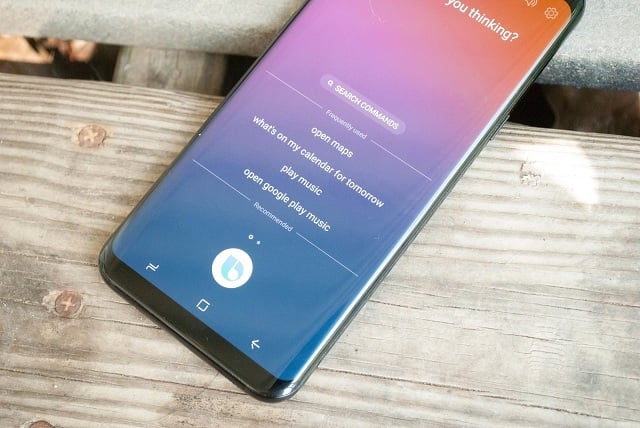Bixby Are you wondering why on earth Samsung announced the Galaxy S8 with its onboard assistant, Bixby. You might get frustrated with the Bixby button’s placement since the button is right under the volume keys and opposite the power buttons. Hence, with larger phones (the Galaxy S9+ and Note 8) this often leads to accidental presses and unintentional Bixby launches, particularly when you want to open the camera by double-pressing the power button.
So, here in this article, we will tell you different ways to solve this problem and disable it in a way that you will forget this button ever existed in the first place.
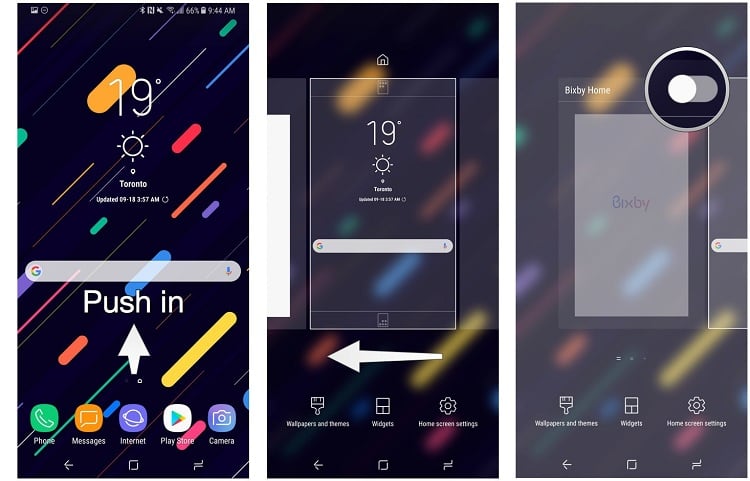
Bixby has two distinct categories:
• Bixby Voice
• Bixby Home
Voice feature works like walkie-talkie-style that lets you get stuff done by holding down the Bixby button for a moment. Here’s how to disable of Bixby Voice and, if you’re using Samsung’s launcher, Bixby Home.
Easy steps to disable Bixby Voice
It’s useful but can get frustrating when it doesn’t work, so you’re going to want to turn it off before you disable Bixby Home (which is accessed by short-pressing the Bixby button).
1. On the Samsung home screen, swipe right until you get to Bixby Home.
2. Or press these Bixby buttons right under the volume rocker on the left side of the phone.
3. On the top menu bar, tap the three vertical dots.
4. Tap Settings.
5. Uncheck Bixby Voice.
That’s all, now be free as Bixby Voice won’t bug you when you accidentally hold down your finger on the Bixby button.
Now, let’s see how to prevent the Bixby button from accessing Bixby Home. After disabling Bixby Voice, we have to disable Bixby Home from popping up whenever we accidentally press the side button.
Must Read: Competitors like ‘Bixby’ and ‘Google assistant’ likely to push AI forward
Easy steps to disable the Bixby button
1. First of all, press the Bixby button (which is right under the volume rocker)on the left side of the phone.
2. Tap the Settings button from the top menu bar.
3. Uncheck Bixby Key. That’s all. Now when you press the Bixby button once, it will not open the Bixby Home
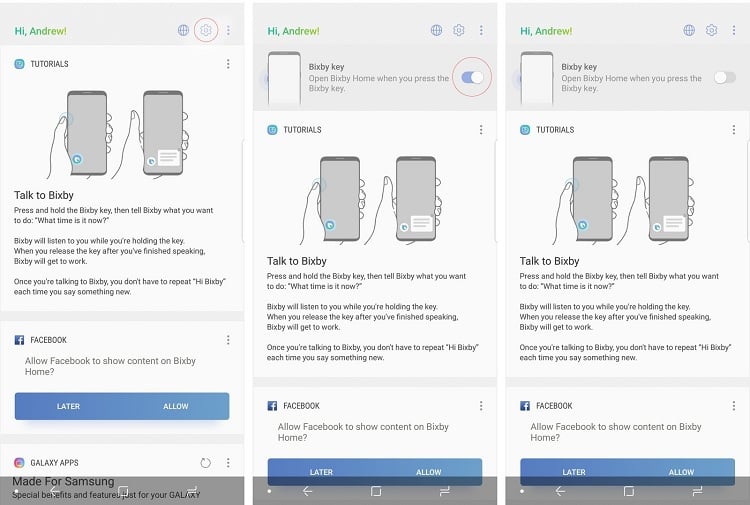
How to completely disable Bixby Home from the home screen
Now, it turns to perform the final step to disable Bixby completely and for this, you have to disable Bixby Home access from the home screen which, by default, puts it on the left-most panel. Follow these simple steps:
1. From the home screen, hold down on empty space till the menu appears.
2. Swipe to the right to reach the left home panel.
3. Now disable Bixby Home.
That’s all! Now neither the Bixby button nor the Bixby Home screen will work your life will be Bixby-free.
On the other hand, if you ever want to access Bixby again, though, you’ll need to follow these steps in reverse in order. First enabling Bixby Home from the launcher and then the Bixby button from inside the menu.
Must Read: Galaxy A series of 2018 is rumored to have a Bixby button