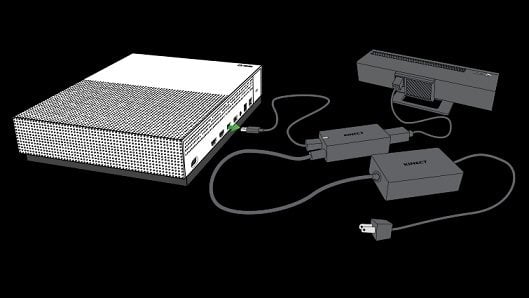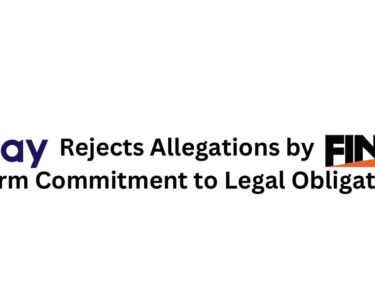After the release of the Xbox One a couple of years ago, Microsoft has played its latest card with the introduction of the Xbox One S. Microsoft’s latest console went on sale just this week, and its not just the latest of the consoles, but also the slimmest, the smallest, and the sleekest Xbox to date. The sale version of the Xbox features 2TB of storage, and serves players with the best of gaming, with the introduction of 4K technology blended in perfectly, so the buyer has their moneys worth. But while all the things about the console are pretty great, there seems to be a bit of problem when users tried to connect last year’s Kinect sensor, designed for the previous Xbox One, to the latest Xbox One S; worry not though, as i’ll walk you through exactly how to connect the Xbox One kinect with the Xbox One S can be done.
There have been certain changes in the way the Xbox One S connects with to some of the external devices including the kinect upgrading that users will need a special kinect adaptor to overcome the gap between sensor and the new console. As it turns out, there is good news for many, as if you already own an Xbox One Kinect, and have recently bought the Xbox One S, Microsoft will send out the required adaptor for free! On the other hand, for the newcomers, the adaptor is sold seperately.
So, exactly how is it all setup? Well, follow the simple guidelines below :
The First step – Set up the adaptor
1- Plug the wall plug into the power supply
2- The round connector of the power hub is to be then inserted into the Kinect hub
3- Then, the Kinect sensor cable is to be inserted into the Kinect hub
4- Finally, involving the setting up of the adaptor, the rounded USB cable should be inserted into the Kinect hub. Following this step, you are now ready to connect the adapter to your console.
Step 2 – Connect the adapter to the Xbox One S console
1- The USB 3.0 cable should be inserted into the left USB port, which is labelled “Kinect”, on the back of the console. Your kinect sensor is now finally ready to be set up on your console
2- Just to be on the safe side, make sure that your kinect sensor and kinect adapter are not placed directly on top of your console
3- Now on your console, what you have to do is to scroll left to the Guide, and thereon select settings
4- Select all settings, and from there, down to kinect and devices
5- Finally, select kinect, and follow the instructions provided to set up your sensor