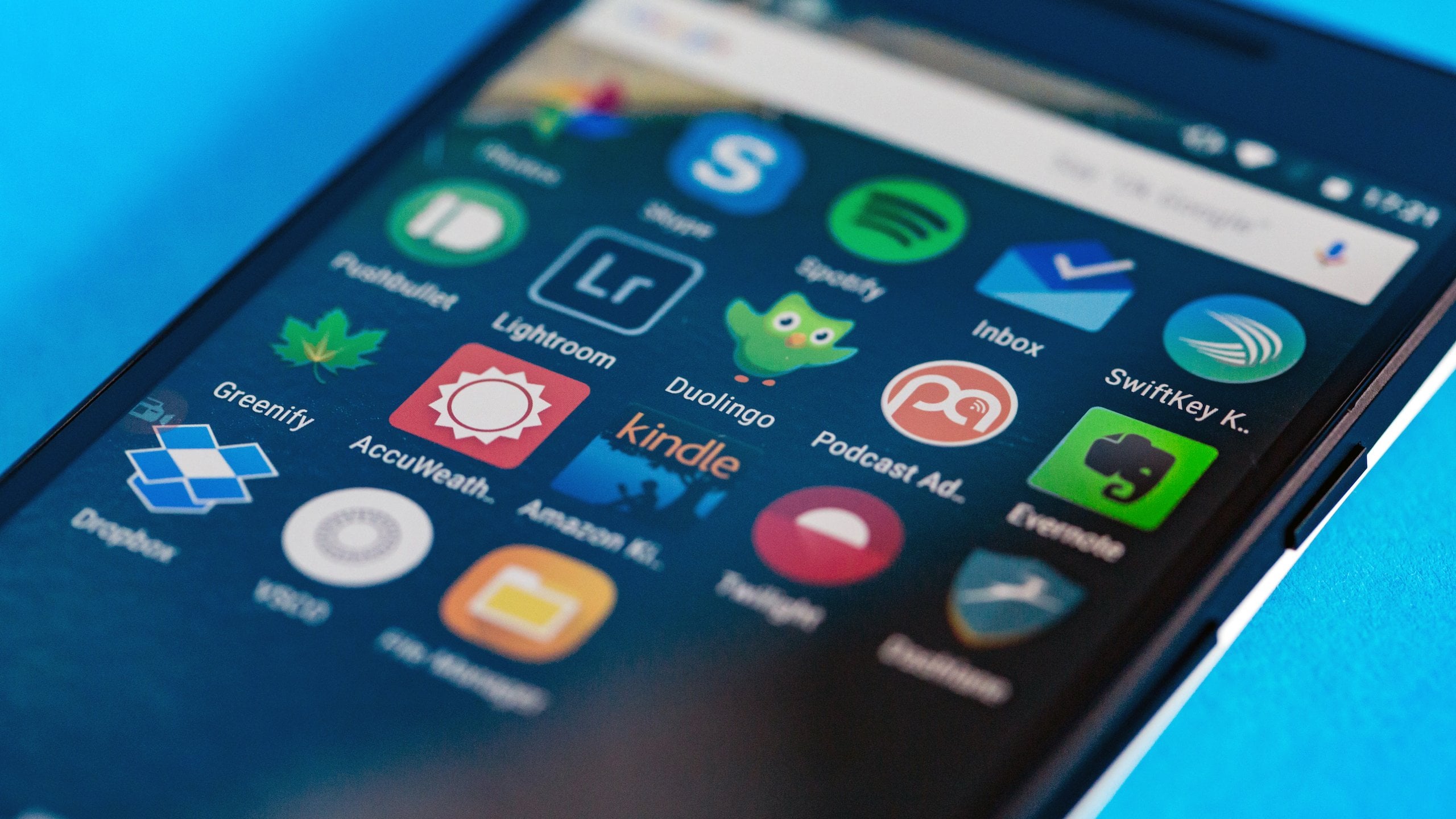How to erase your Android device securely. Well, before starting enjoying with the new one, think for a moment about your old Android device, have you erased all the traces of your past from it?
If not, make it sure for your old phone’s new owner to resurface your personal or corporate data. Well, to securely wipe an Android device isn’t difficult, but some critical steps are there, that you don’t want to overlook.
Here are the four steps you can let your Android device go without worry to erase your personal data from an Android device.
STEP 1: Ensure the encryption of your Android device
The most important step in securely erasing your Android device is to encrypt the device’s local storage. So that even if your phone goes to a man with shady character – and even if hoes to a scoundrel is able to recover the data you have erased – your sensitive information will remain virtually unreadable.
If your mobile phone is relatively recent, there is a good chance it is already encrypted by default. But it is worth double-checking to make the encryption sure.
Must Read: Standard Chartered Karachi United Youth League Concludes with Impressive Finale
How to move data between Android phone and computer?
Go to the Security section of Android’s system settings, then look for the option labeled “Encryption.” (The exact wording and placement may vary in different mobiles and Android version, but it should be easy to spot). There, you will be able to see if your phone is already encrypted – and to start the encryption process if it is not.
Android device encryption Google:
The visuals could vary from one Android version to another, but your phone will either show you that it is encrypted or will give you an option to encrypt your phone.
The actual encryption process may take a while, and you would not be able to use your device while the process is going on. Once it is done, though, you can rest easy knowing that your data has a powerful layer of protection from prying eyes in the unlikely event that it is recovered.
STEP 2: Remove SIM card and any storage cards:
Now take a moment to confirm that your carrier-issued SIM card and any external memory cards have been removed from your device.
As both cards can be tied to your identity and filled with some private data, and there is no reason to keep either of them in a device that is leaving your possession.
STEP 3: Perform a factory reset to fully erase the device:
Go back into the system settings. Look for a section called “Backup & reset”. If you do not see that, try to open the System section and then look for either “Backup & reset” or only “Reset.”
Find and then select the option to perform a factory data reset. Select any subsequent options to erase all types of data & accounts. The system will hopefully give you a confirmation screen or more, and then ask you to input your PIN, pattern, or password for your protection. Complete all the given tasks, then wait a while Android does its work.
STEP 4: Remove the remaining account associations:
At the end, take a moment to manually remove the phone from Google account and any of the other accounts that might be associated with it.